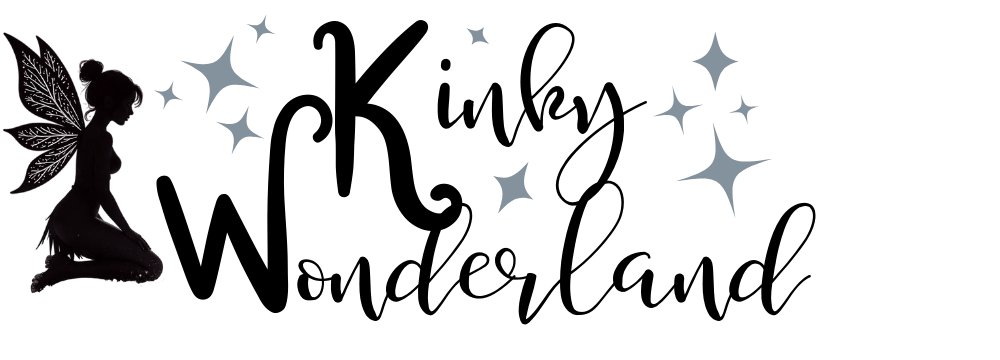- Joined
- Apr 4, 2025
New to using the chat feature? Need a little help? Here is your cheat sheet!
When quoting someone don't hit shift enter but just space and type the quote will be above your message.
The top right has icons ( ) for setting and also lists the commands.
) for setting and also lists the commands.
If you get a private message just click the private message section on the right and list of users who have private messaged you will pop up.
Command that work in chat.
 d
d where the first n is the number of dices and the second one is the number of sides. You can also specify modifiers: +n -y
where the first n is the number of dices and the second one is the number of sides. You can also specify modifiers: +n -y
When quoting someone don't hit shift enter but just space and type the quote will be above your message.
The top right has icons (
If you get a private message just click the private message section on the right and list of users who have private messaged you will pop up.
Command that work in chat.